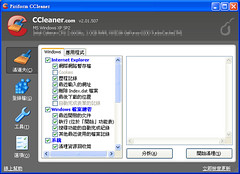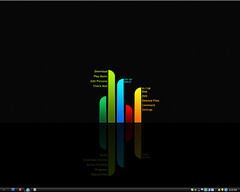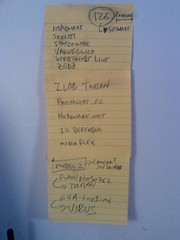Uninstall Ccleaner – How To Remove Ccleaner Completely (Ccleaner Removal Guide)
Usually you can Uninstall CCleaner directly from Add/Remove programs. However, many times it becomes difficult to fully uninstall the program from the computer when it is corrupted.
This CCleaner removal guide contains step-by-step instructions on how to completely remove CCleaner manually.
Delete The Following CCleaner Files:
c:program filesccleanerCCleaner.exe
c:program filesccleaneruninst.exe
Delete CCleaner directories
C:Documents and SettingsAdministratorStart MenuProgramsCCleaner
c:program filesccleaner
Delete CCleaner shortcut
o C:Documents and SettingsAdministratorDesktopCCleaner.lnk
Delete CCleaner registry keys and values.
HKEY_CLASSES_ROOTcclaunch
HKEY_CLASSES_ROOTcclaunchshell
HKEY_CLASSES_ROOTcclaunchshellopen
HKEY_CLASSES_ROOTcclaunchshellopencommand
HKEY_CLASSES_ROOTclsid{645ff040-5081-101b-9f08-00aa002f954e}shellopen ccleaner…
HKEY_CLASSES_ROOTclsid{645ff040-5081-101b-9f08-00aa002f954e}shellopen ccleaner…command
HKEY_CLASSES_ROOTclsid{645ff040-5081-101b-9f08-00aa002f954e}shellrun ccleaner
HKEY_CLASSES_ROOTclsid{645ff040-5081-101b-9f08-00aa002f954e}shellrun ccleanercommand
HKEY_LOCAL_MACHINESoftwareccleaner
HKEY_LOCAL_MACHINESoftwareMicrosoftWindowsCurrentVersionapp pathsccleaner.exe
HKEY_LOCAL_MACHINESoftwareMicrosoftWindowsCurrentVersionuninstallccleaner
HKEY_CLASSES_ROOTcclaunchurl protocol
HKEY_LOCAL_MACHINESoftwareccleanerupdatecheck
HKEY_LOCAL_MACHINESoftwareMicrosoftWindowsCurrentVersionapp pathsccleaner.exepath
HKEY_LOCAL_MACHINESoftwareMicrosoftWindowsCurrentVersionuninstallccleanerdisplayicon
HKEY_LOCAL_MACHINESoftwareMicrosoftWindowsCurrentVersionuninstallccleanerdisplayname
HKEY_LOCAL_MACHINESoftwareMicrosoftWindowsCurrentVersionuninstallccleanerdisplayversion
HKEY_LOCAL_MACHINESoftwareMicrosoftWindowsCurrentVersionuninstallccleanerinstalllocation
HKEY_LOCAL_MACHINESoftwareMicrosoftWindowsCurrentVersionuninstallccleanerpublisher
HKEY_LOCAL_MACHINESoftwareMicrosoftWindowsCurrentVersionuninstallccleaneruninstallstring
HKEY_LOCAL_MACHINESoftwareMicrosoftWindowsCurrentVersionuninstallccleanerversionmajor
HKEY_LOCAL_MACHINESoftwareMicrosoftWindowsCurrentVersionuninstallccleanerversionminor
This should just about do it. Restart your computer after these steps.
“CCleaner Is Stil on My Computer… What Should I Do?”
Still seeing signs of CCleaner on your computer? Then you may have some other files left over from the installation which now you will need to delete manually. These would typically include windows registry files, associated dlls and folders.
To do this would be very time consuming and frustrating, and would more than likely prove unsuccessful. Face it, you probably won’t even know the names of the files, and where they are located. You would just be aggravating the whole situation. So, don’t be in a rush to try and do this.
To Avoid Wasting Time, Risks And Frustrations.. Use An Uninstaller Software
The best way to deal with this with the highest degree of certainty is to uninstall CCleaner by using a utility software that specializes in this process. It’s what this software was tailor made to d, so why not use it?
What Type of Utility Software?
There are several available online, but do your best to find a utility software that has some good reviews by experienced users, as well as one that you find has been recognized and has won some awards from the computer software industry.
You need to ask yourself the following key questions:
• will it completely remove any software installed (in your case, uninstall CCleaner)?
• will it be much faster than Add/Remove program?
• can it uninstall system and hidden programs?
• does it offer various ways of sorting applications e.g. by name, occupied size, installation date?
• does it have the capability of uninstalling programs that simply was not able to be removed by Add/Remove programs?
• will it force the removal of uninstall related entries in the registry
Why don’t you take a look at a great uninstaller? Visit: Perfect Uninstaller
A highly recommend and very popular utility program is Perfect Uninstaller. Even better news: it’s free to try and has rave reviews. You can’t lose with a software program like this so you should check it out right away.
So, do you want to uninstall CCleaner? Today? Right now? Visit: Remove CCleaner
Find More Ccleaner Articles